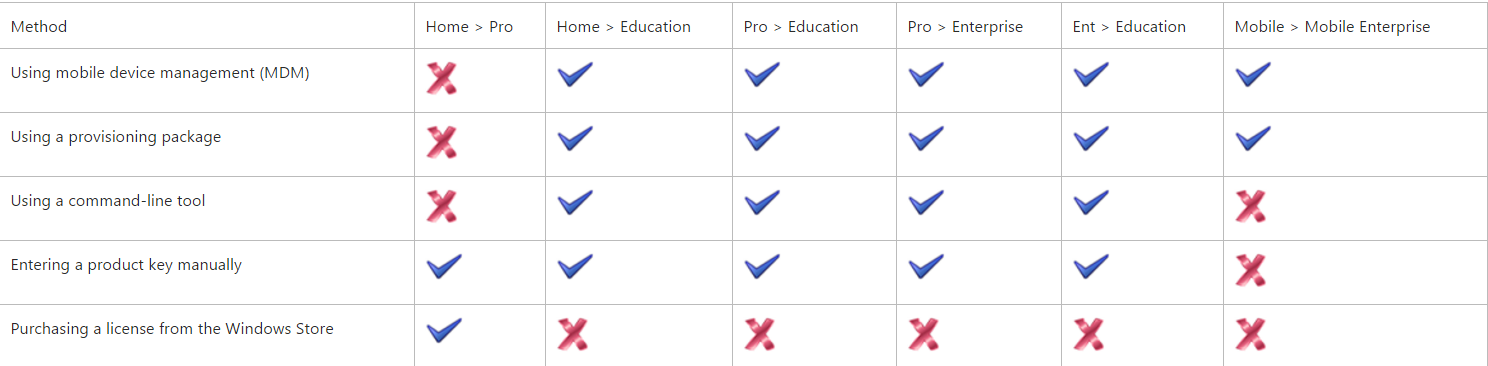From: http://blog.mwpreston.net/2015/11/09/veeam-v9-what-we-know-so-far/
Unlimited Scale-out Backup Repository
This is perhaps one the biggest features included within v9 – all to often we see environments over provision the storage for their backup repositories – you never know when we might get a large delta or incremental and the last thing we want to have to do is go through the process of running out of space and having to provision more. In the end we are left with a ton of unused and wasted capacity, and when we need more instead of utilizing what we have we simply buy more – not efficient in terms of capacity and budget management. This is a problem that Veeam is looking to solve in v9 with their Unlimited Scale-out Backup Repository functionality. In a nutshell the scale-out backup repo will take all of those individual backup repositories you have now and group them into a single entity or pool of storage. From there, we can simply select this global pool of storage as our target rather than an individual repository. Veeam can then chose the best location to place your backup files within the pool depending on the functionalities and user-defined roles each member of the pool is assigned. In an essence it’s a software defined storage play, only targeted at backup repositories – gone are the days of worrying about which repository to assign to which job – everybody in the pool!
More Snapshot/Repository integration.
Backup and restore from storage snapshots is no doubt a more efficient way to process your backups. Just as Veeam has added support for HP 3PAR/StorVirtual and NetApp, we are now seeing EMC Dell thrown into that mix. As of v9 we will now be able to leverage storage snapshots on EMC VNX/VNXe arrays to process our backup and restores directly from Veeam Backup and Replication – minimizing impact on our production storage and allowing us to keep more restore points, processing them faster and truly providing us with the ability to have < 15 minutes RTPO.
On the repository end of things we’ve seen the integration provided for DataDomain and Exagrid – as of v9 we can throw HP StoreOnce Catalyst into that mix. Having a tighter integration between Veeam and the StoreOnce deduplication appliance provides a number of enhancements in terms of performance to your backups and restores. First off you will see efficiencies in copying data over slower links due to the source side deduplication that StoreOnce provides. StoreOnce can also create synthetic full backups by performing only meta data operations, eliminating the need to actual perform a copy of the data during the synthetic creation, which in turns provides efficiency to a very high i/o intensive operation. And of course, creating repositories for Veeam backups on the StoreOnce Catalyst can be done directly from within Veeam Backup & Replication, without the need to jump into separate management tools or UIs.
Cloud connect replication
Last year Veeam announced the Cloud Connect program which essentially allows partners to become somewhat of a service provider for their customers looking to ship their Veeam backups offsite. Well, it’s 2015 now and we now can see that the same type of cloud connect technology now is available for replication. Shipping backups offsite was a great feature, but honestly, being able to provide customers with a simple way to replicate their VMs offsite is ground breaking. Disaster Recovery is a process and technology that is simply out of reach for a lot of business – there isn’t the budget set aside for a secondary site, let alone extra hardware sitting at that site essentially doing nothing. Now customers are able to simply leverage a Veeam Cloud/Service Provider and replicate their VMs on a subscription based process to their data center.
DirectNFS
When VMware introduced the VMware API’s for Data Protection (VADP) it was ground breaking in what it provided vendors such as Veeam the ability to do in terms of backup VADP is the grounds to how Veeam accesses data in their Direct SAN transport mode, allowing data to be simply transferred directly from the SAN to the Veeam Backup and Replication console. That said VADP is only supported on block transports, limiting Direct SAN to just iSCSI and Fibre Channel. In true Veeam fashion when they see an opportunity to innovate and develop functionality where it may be lacking they do so. As of v9 we will now be able to leverage Direct SAN mode on our NFS arrays using a technology called DirectNFS. DirectNFS will allow the VBR console server to directly mount to our NFS exports, allowing Veeam to process the data directly from the SAN, leaving the ESXi hosts to do what they do best – run production!
On-Demand Sandbox for Storage Snapshots
The opportunities that vPower and Virtual Labs have brought to organizations has been endless. Having the ability to spin up exact duplicates of our production environments, running them directly from our deduplicated backup files has solved many issues around patch testing, application upgrades, etc. That said up until now we could only use backup files as the grounds for getting access to these VMs – starting with v9 we can now leverage storage snapshots on supported arrays (HP, EMC, NetApp) to create completely isolated copies of the data that resides on them. This is huge for those organizations that leverage Virtual Labs frequently to perform testing of code or training. Instead of waiting for backups to occur we could technically have a completely isolated testing sandbox spun up using Storage Snapshots in essentially, minutes. A very awesome feature in my opinion.
ROBO Enhancements
Those customers who currently use Veeam and have multiple locations we will be happy to hear about some of the enhancements that v9 has centering around Remote/Branch Offices. A typical configuration in deploying Veeam is to have a centralized console controlling the backups at all of our remote locations. In v8, even if you had a remote proxy and repository located at the remote office, all the guest interaction traffic was forced to traverse your WAN as it was communicated directly from the centralized console. In v9 things have changed – a new Guest Interaction Proxy can be deployed which will handle then handle this type of traffic. When placed at the remote location, only simple commands will be sent across the WAN from the centralized console to the new GIP, which will in turn facilitate the backup of the remote VMs, thus saving on bandwidth and providing more room for, oh, I don’t know, this little thing called production.
When it comes to recovery things have also drastically changed. In v8 when we performed a file-level recovery the data actually had to traverse our WAN twice – once when the centralized backup console pulled the data, then again as it pushed it back out to it’s remote target – not ideal by any means. Within v9 we can now designate and remote Windows server as a mount server for that remote location – when a File-level recovery is initiated the Mount Server can now handle the processing of the files rather than the backup console, saving again on bandwidth and time.
Standalone Console
“Veeam Backup & Replication console is already running” <- Any true Veeam end-user is sure to have seen this message at one time or another, forcing us to either find and kill the process or yell at someone to log off. As of v9 the Veeam Backup & Replication console has now been broken out from the Veeam Backup & Replication server, meaning we can install a client on our laptops in order to access Veeam. This is not a technical change in nature, but honestly this is one of my favorite v9 features. I have a lot of VBR consoles and am just sick of having all those RDP sessions open – this alone is enough to force me to upgrade to VBR v9 .
Per-VM backup files
The way Veeam is storing our backup files is coming with another option in version 9. Instead of having one large backup file that contains multiple VMs we can now enable what is called a “Per-VM backup file chain” option. What this does store each VMs restore points within the job in their own dedicated backup file. Some advantages to this? Think about writing multiple streams inside of parallel processing mode into our repositories – this technically should increase the performance of our backup jobs. Certainly this sounds like an option you may only want to use if your repository provides deduplication as you would lose the deduplication provided job-wide by Veeam if you have enabled this.
New and improved Explorers
The Veeam Explorers are awesome, allowing us to restore individual application objects from our backup files depending on what application is inside it. Well, with v9 we have one new explorer as well as some great improvements to the existing ones.
- Veeam Explorer for Oracle – new in v9 is the explorer functionality for Oracle. Transaction-level recovery and transaction log backup and replay are just a couple of the innovative features that we can no perform on our Oracle databases.
- Veeam Explorer for MS Exchange – We can now get a detailed export report which will outline exactly what has been exported from our Exchange servers – great for auditing and reporting purposes for sure! Another small but great feature – Veeam will no provide us with an estimation in terms of export size for the data contained in our search queries. At least we will have some idea as to how long it might take.
- Veeam Explorer for Active Directory – Aside from Users and Groups and the normal objects in AD we might want to restore we can now process GPO’s and AD-Integrated DNS Records). Oh, and if you know what you are doing Veeam v9 can also restore configuration partition objects (I’ll stay away from this one)
- Veeam Explorer for MS SQL – One big item that has been missing from the SQL explorer has been table-level recovery – in v9 this is now possible. Also in v9 is the ability to process even more SQL objects such as Stored Procedures, functions and views as well as utilize a remote SQL server as a staging server for the restore.
- Veeam Explorer for SharePoint – As much as I hate it SharePoint is still widely used, therefore we are still seeing development within Veeam on their explorer. In v9 we can process and restore full sites as well as site-collections. Also, list and item-level permissions are now possible to restore as well.