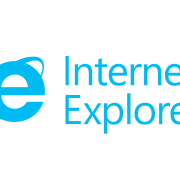Microsoft Is Killing Support for Internet Explorer 8, 9 and 10 On January 12th
Microsoft is ending the support for Internet Explorer 8,9, and 10 on January 12th. This news has come as a breath of fresh air as it was considered a bane for many web developers, thanks to the endless security holes in the software.
On Tuesday, a new “End of Life” patch will go live that will ping the Internet Explorer users asking them to upgrade their browsers. This End of Life patch will mean that these older Internet Explorer versions will no longer get regular technical support and security fixes.
This step also means that Internet Explorer 11 is the last version of Microsoft’s vintage browser that’ll be supported. This patch will be delivered as a cumulative security update for these versions:
On Windows 7 Service Pack 1 and Windows 7 Service Pack 1 x64 Edition
- Internet Explorer 10
- Internet Explorer 9
- Internet Explorer 8
On Windows Server 2008 R2 Service Pack 1 and Windows Server 2008 R2 Service Pack 1 x64 Edition
- Internet Explorer 10
- Internet Explorer 9
- Internet Explorer 8
However, if you want to disable this update notification, follow these steps mentioned on Microsoft’s support page.
It’s expected that millions of users will choose to avoid these upgrade notifications, and thus will be prone to security risks. So, you are advisable to either upgrade your browsers, or switch to another web browser altogether.