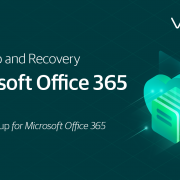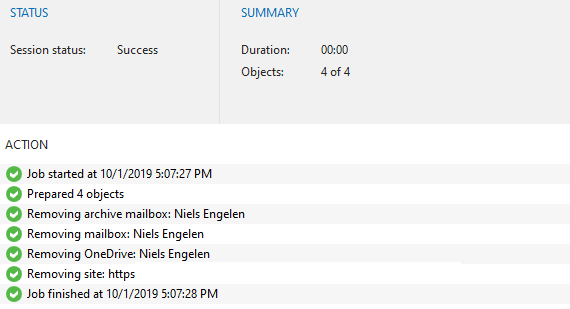How to manage Office 365 backup data with Veeam
As companies grow, data grows and so does the backup data. Managing data is always an important aspect of the business. A common question we get around Veeam Backup for Microsoft Office 365 is how to manage the backup data in case something changes. Data management can be needed for several reasons:
- Migration to new backup storage
- Modification of backup jobs
- Removal of data related to a former employee
Within Veeam Backup for Microsoft Office 365, we can easily perform these tasks via PowerShell. Let’s take a closer look at how this works exactly.
Moving data between repositories
Whether you need to move data because you bought new storage or because of a change in company policy, from time to time it will occur. We can move backup data by leveraging Move-VBOEntityData. This will move the organization entity data from one repository to another and can move the following types of data:
- User data
- Group data
- Organization site data
The first two are related to Exchange and OneDrive for Business data, where the last option is related to SharePoint online data. Each of these types also supports four additional data types such as Mailbox, ArchiveMailbox, OneDrive and Sites.
If we want to move data, we need three parameters, by default, to perform the move:
- Source repository
- Target repository
- Type of data
The example below will move all the data related to a specific user account:
$source = Get-VBORepository -Name “sourceRepo” $target = Get-VBORepository -Name “targetRepo” $user = Get-VBOEntityData -Type User -Repository $source -Name “Niels Engelen” Move-VBOEntityData -From $source -To $target -User $user -Confirm:$false
The result of the move can be seen within the history tab in the console. As seen on the screenshot, all the data is being moved to the target repository. However, it is possible to adjust this and only move, for example, mailbox and archive mailbox data.
Move-VBOEntityData -From $source -To $target -User $user -Mailbox -ArchiveMailbox-Confirm:$false
As seen on the screenshot, this will only move the two specific data types and leave the OneDrive for Business and personal SharePoint site on the source repository.
Deleting data from repositories
We went over moving data between repositories, but what if somebody leaves the company and the data related to their account has to be removed? Again, we can leverage PowerShell to easily perform this task by using Remove-VBOEntityData.
The same algorithm applies here. We can remove three types of data, with the option to drill down to a specific data type (Mailbox, ArchiveMailbox, OneDrive, Sites):
- User data
- Group data
- Organization site data
If we want to remove data from a specific user, we can use the following snippet:
$repository = Get-VBORepository -Name “repository” $user = Get-VBOEntityData -Type User -Repository $ repository -Name “Niels Engelen” Remove-VBOEntityData -Repository $repository -User $user -Confirm:$false
The same applies here. You can choose not to add an extra parameter and it will remove everything related to the account. However, it is also possible to provide extra options. If you only want to remove OneDrive for Business data, you can do this by using the following:
Remove-VBOEntityData -Repository $repository -User $user -OneDrive-Confirm:$false
This article was provided by our service partner : veeam