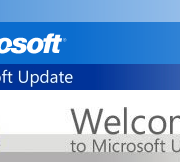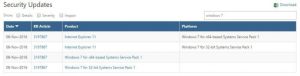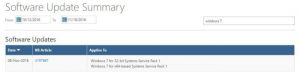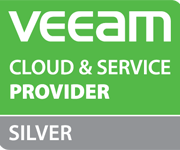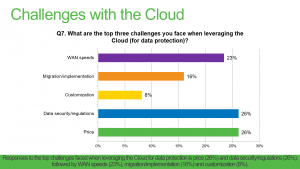Migrating to the cloud backups
We have already talked about how secure backups can be in a cloud environment and what the cost may be of not leveraging the potential of DRaaS. The next step would be to start thinking about how to migrate your infrastructure or backups/replicas to cloud backups and at what scale it has to be done. We will review the main points that you need to consider and check prior to initiating your move into the world of cloud.
Who can benefit from the cloud?
The short answer is a bold one: Everyone. Regardless of the size of the operation, there is a good incentive in road mapping your migration over to the cloud as it brings a whole new level of accessibility, scalability and long-term cost savings. But what does that really mean?
When it comes to conventional disaster recovery sites, it’s hard to plan everything beforehand because you have no way of knowing when the disaster is going to strike and at what scale. You’re only as flexible as the hardware that you’re provided with. Any additional capacity would require time and more money to acquire and install.
That’s where the cloud steps up the game. You are presented with a variety of options that allow you to build a flexible DR environment with the ability to grow and shrink its capacity at will. The only price you’ll pay is for the actual hardware in use, thus granting an incredible scalability that is ready for any DR needs. Not every provider possesses such ability at a full scale, but there’s plenty of options to pick from based on your particular needs.
The two approaches Veeam has for businesses with on-premises deployments wanting to get backups or replicas to the cloud are Backup as a Service (BaaS) and Disaster Recovery as a Service (DRaaS). These approaches utilize cloud and service provider technologies which are flexible enough for any use case and you can avoid the cost and complexity of building and maintaining an offsite infrastructure.
So, how hard is it to migrate to the cloud?
What’s important to remember is that migrating data to the cloud is not a one-day feat and is a project that will require planning and a timeline. However, depending on what data management software you use, getting data offsite to the cloud can be a very simplified experience.
Migrating to the cloud certainly doesn’t require you to drop all the investments in your existing DR infrastructure, should you have one. If you’re already running an on-premises infrastructure, then you know that any hardware has its lifecycle and will eventually be replaced. So, you can plan to move your servers and applications to the cloud environment as the time for hardware renewals shows up on the calendar.
If you’re just starting off at the stage of designing your infrastructure then it would be even more beneficial, as you are getting high-class disaster-proof hardware used on Enterprise levels of operation at an affordable price and right-away at your disposal. No need to worry about building and maintaining your own DR site, all the more so about the time to set everything up from scratch.
In any case scenario, Veeam® has the tools to make your migration to the cloud as easy as your daily backup tasks. In fact, even though Veeam Cloud Connect Backup and Replication are used for archival purposes and providing continuous synchronization, they’re a perfect instrument for migrating your infrastructure to the cloud without any hassle.
What should be migrated first?
The first contenders are the servers that will fully benefit from the flexibility and added performance of the cloud. But, not every server or application needs to or can be migrated right away. You need to plan it in the way that won’t obstruct your production performance more than usual hardware migration or upgrade. It’s important to make sure the migration to the cloud won’t cause you trouble during the process or after the completion. That can be done by testing the performance of servers or applications in the lab to find out about any hiccups beforehand. Sometimes an existing set of dependencies, like an on-site SQL database or Active Directory, can make it harder to simply move some applications without correcting their workflow.
In such scenarios the use of hybrid cloud might be helpful. In a hybrid setup one part of your cloud infrastructure is private and running under your full control on-premises and the other part is in public cloud, making use of all the servers that are easily moved to cloud or will benefit from it the most.
Where do you start?
No matter the size of the infrastructure, Veeam Cloud Connect offers a solution to fully control and easily migrate on premises data to highest standard cloud environments – requiring no network (VPN) setup or change to the customer environment. And whether you plan on implementing a big bang migration strategy or the trickle migration strategy, Veeam Cloud Connect allows for both methods.
_________________________________________________________________________________________________________________
This article was provided by our service partner Veeam